Hello world. Its night to build something little android project and i hope in the future it will be big project for all tricks or tutorial about android project. From now i will create a tutorial on this project. Its mean, for all tutorial will do on this project. And also i will post to my Github page. So you can post comment on my Github page or on my post by post. If you still confused about structure android project you can read on my post, this one.
For first post, i share about Navigation Drawer android. It's a something like menu navigation on android apps. On the navigation drawer, i do interaction one activity and many fragment. Lets do it.
First Activity, i have xml file and one activity. So this is my xml file, i call it activity_main.xml.
<?xml version="1.0" encoding="utf-8"?> <android.support.v4.widget.DrawerLayout xmlns:android="http://schemas.android.com/apk/res/android" xmlns:app="http://schemas.android.com/apk/res-auto" xmlns:tools="http://schemas.android.com/tools" android:id="@+id/drawer_layout" android:layout_width="match_parent" android:layout_height="match_parent" android:fitsSystemWindows="true" tools:openDrawer="start"> <include layout="@layout/app_bar_main" android:layout_width="match_parent" android:layout_height="match_parent" /> <FrameLayout android:id="@+id/frame_container" android:layout_width="match_parent" android:layout_height="match_parent" /> <android.support.design.widget.NavigationView android:id="@+id/nav_view" android:layout_width="wrap_content" android:layout_height="match_parent" android:layout_gravity="start" android:fitsSystemWindows="true" app:headerLayout="@layout/nav_header_main" app:menu="@menu/activity_main_drawer" /> </android.support.v4.widget.DrawerLayout>
As you can see, on this my xml file i have DrawerLayout, NavigationView, FragmentLayout, and Include. This file will be first show when app run. So we set first User Interface and Navigator User Interface. Include is another my xml file is app_bar_main. First UI it will will show like this.
This is my app_bar_main.xml.
<?xml version="1.0" encoding="utf-8"?> <android.support.design.widget.CoordinatorLayout xmlns:android="http://schemas.android.com/apk/res/android" xmlns:app="http://schemas.android.com/apk/res-auto" xmlns:tools="http://schemas.android.com/tools" android:layout_width="match_parent" android:layout_height="match_parent" android:fitsSystemWindows="true" tools:context="com.blogspot.dedyyuristiawan.androidstudioproject.MainActivity"> <android.support.design.widget.AppBarLayout android:layout_width="match_parent" android:layout_height="wrap_content" android:theme="@style/AppTheme.AppBarOverlay"> <android.support.v7.widget.Toolbar android:id="@+id/toolbar" android:layout_width="match_parent" android:layout_height="?attr/actionBarSize" android:background="?attr/colorPrimary" app:popupTheme="@style/AppTheme.PopupOverlay" /> </android.support.design.widget.AppBarLayout> <android.support.design.widget.FloatingActionButton android:id="@+id/fab" android:layout_width="wrap_content" android:layout_height="wrap_content" android:layout_gravity="bottom|end" android:layout_margin="@dimen/fab_margin" android:src="@android:drawable/ic_dialog_email" /> </android.support.design.widget.CoordinatorLayout>
On this file, i have CoordinatorLayout, AppBarLayout ( for put Toolbar) , and FloatingActionButton. This file it will be fist UI when you run app for first time. So for Navigation UI i put on the another xml file. Its Item menu on the folder menu, i call it activity_main_drawer.xml.
<?xml version="1.0" encoding="utf-8"?> <menu xmlns:android="http://schemas.android.com/apk/res/android"> <group android:checkableBehavior="single"> <item android:id="@+id/fragmentOne" android:icon="@drawable/ic_menu_camera" android:title="Fragment One" /> <item android:id="@+id/fragmentTwo" android:icon="@drawable/ic_menu_gallery" android:title="Fragment Two" /> <item android:id="@+id/fragmentThree" android:icon="@drawable/ic_menu_slideshow" android:title="Fragment Three" /> <item android:id="@+id/fragmentFour" android:icon="@drawable/ic_menu_manage" android:title="Fragment Four" /> </group> <item android:title="Communicate"> <menu> <item android:id="@+id/fragmentFive" android:icon="@drawable/ic_menu_share" android:title="Fragment Five" /> <item android:id="@+id/fragmentQuit" android:icon="@drawable/ic_menu_send" android:title="Quit" /> </menu> </item> </menu>
So i have a lot item menu for navigation. and i have group for make different. It will be show like this.
On this navigation, i put on the top is a header navigation and i write on this file xml. I call it nav_header_main.xml.
<?xml version="1.0" encoding="utf-8"?> <LinearLayout xmlns:android="http://schemas.android.com/apk/res/android" android:layout_width="match_parent" android:layout_height="@dimen/nav_header_height" android:background="@drawable/side_nav_bar" android:gravity="bottom" android:orientation="vertical" android:paddingBottom="@dimen/activity_vertical_margin" android:paddingLeft="@dimen/activity_horizontal_margin" android:paddingRight="@dimen/activity_horizontal_margin" android:paddingTop="@dimen/activity_vertical_margin" android:theme="@style/ThemeOverlay.AppCompat.Dark"> <ImageView android:id="@+id/imageView" android:layout_width="wrap_content" android:layout_height="wrap_content" android:paddingTop="@dimen/nav_header_vertical_spacing" android:src="@android:drawable/sym_def_app_icon" /> <TextView android:layout_width="match_parent" android:layout_height="wrap_content" android:paddingTop="@dimen/nav_header_vertical_spacing" android:text="Android Studio" android:textAppearance="@style/TextAppearance.AppCompat.Body1" /> <TextView android:id="@+id/textView" android:layout_width="wrap_content" android:layout_height="wrap_content" android:text="android.studio@android.com" /> </LinearLayout>
As you can see, i've Image and two text_view. You can imagine with Navigation UI Screen. And then as i told you before, i have activity and fragment. Navigation menu work on the one activity and a lot fragment. Its certain. This is my activity, i call it MainActivity.java. On this file will build work with xml, and make it happen like first UI. This is MainActivity.java.
package com.blogspot.dedyyuristiawan.androidstudioproject; import android.os.Bundle; import android.support.design.widget.FloatingActionButton; import android.support.design.widget.Snackbar; import android.support.v4.app.Fragment; import android.support.v4.app.FragmentManager; import android.util.Log; import android.view.View; import android.support.design.widget.NavigationView; import android.support.v4.view.GravityCompat; import android.support.v4.widget.DrawerLayout; import android.support.v7.app.ActionBarDrawerToggle; import android.support.v7.app.AppCompatActivity; import android.support.v7.widget.Toolbar; import android.view.Menu; import android.view.MenuItem; public class MainActivity extends AppCompatActivity implements NavigationView.OnNavigationItemSelectedListener { private Toolbar toolbar; private Fragment fragment = null; @Override protected void onCreate(Bundle savedInstanceState) { super.onCreate(savedInstanceState); setContentView(R.layout.activity_main); setToolbar(); showFAB(); setDraawerLayout(); setNavigation(); setFirstFragment(); } //function for set first fragment run private void setFirstFragment(){ Fragment fragment = null; fragment = new FragmentOne(); FragmentManager fragmentManager = getSupportFragmentManager(); fragmentManager.beginTransaction() .replace(R.id.frame_container, fragment).commit(); } //private void set navigation private void setNavigation(){ NavigationView navigationView = (NavigationView) findViewById(R.id.nav_view); navigationView.setNavigationItemSelectedListener(this); } // function to set drawer layout private void setDraawerLayout(){ DrawerLayout drawer = (DrawerLayout) findViewById(R.id.drawer_layout); ActionBarDrawerToggle toggle = new ActionBarDrawerToggle( this, drawer, toolbar, R.string.navigation_drawer_open, R.string.navigation_drawer_close); drawer.setDrawerListener(toggle); toggle.syncState(); } // function to set toolbar private void setToolbar(){ toolbar = (Toolbar) findViewById(R.id.toolbar); setSupportActionBar(toolbar); } //function to call fab private void showFAB(){ FloatingActionButton fab = (FloatingActionButton) findViewById(R.id.fab); fab.setOnClickListener(new View.OnClickListener() { @Override public void onClick(View view) { Snackbar.make(view, "Replace with your own action", Snackbar.LENGTH_LONG) .setAction("Action", null).show(); } }); } // function to detect back button, when user click button back // it will close drawer // and close app @Override public void onBackPressed() { DrawerLayout drawer = (DrawerLayout) findViewById(R.id.drawer_layout); if (drawer.isDrawerOpen(GravityCompat.START)) { drawer.closeDrawer(GravityCompat.START); } else { super.onBackPressed(); } } //function for create menu, on the left top tollbar // it declare from xml menu, folder menu @Override public boolean onCreateOptionsMenu(Menu menu) { // Inflate the menu; this adds items to the action bar if it is present. getMenuInflater().inflate(R.menu.main, menu); return true; } // function to create action click when user click menu on the menu folder // you can check on the menu folder @Override public boolean onOptionsItemSelected(MenuItem item) { // Handle action bar item clicks here. The action bar will // automatically handle clicks on the Home/Up button, so long // as you specify a parent activity in AndroidManifest.xml. int id = item.getItemId(); //noinspection SimplifiableIfStatement if (id == R.id.action_settings) { return true; } return super.onOptionsItemSelected(item); } // function to create action click when user click navigation menu item // id it from menu folder // and also will change one fragment to another fragment, with replace // after change fargment will close drawer too @SuppressWarnings("StatementWithEmptyBody") @Override public boolean onNavigationItemSelected(MenuItem item) { // Handle navigation view item clicks here. int id = item.getItemId(); //declare fragment Fragment fragment = null; //select fragment with id condition //set tittle bar //call fragment if (id == R.id.fragmentOne) { Log.d("fragmentOne Test","Works" ); getSupportActionBar().setTitle(R.string.fragmentOne); fragment = new FragmentOne(); } else if (id == R.id.fragmentTwo) { Log.d("fragmentTwo Test","Works" ); getSupportActionBar().setTitle(R.string.fragmentOne); fragment = new FragmentOne(); } else if (id == R.id.fragmentThree) { Log.d("fragmentThree Test","Works" ); getSupportActionBar().setTitle(R.string.fragmentOne); fragment = new FragmentOne(); } else if (id == R.id.fragmentThree) { Log.d("fragmentThree Test","Works" ); getSupportActionBar().setTitle(R.string.fragmentOne); fragment = new FragmentOne(); } else if (id == R.id.fragmentFour) { Log.d("fragmentFour Test","Works" ); getSupportActionBar().setTitle(R.string.fragmentOne); fragment = new FragmentOne(); } else if (id == R.id.fragmentFive) { Log.d("fragmentFive Test","Works" ); getSupportActionBar().setTitle(R.string.fragmentOne); fragment = new FragmentOne(); } else if (id == R.id.fragmentQuit){ Log.d("fragmentQuit Test","Works" ); getSupportActionBar().setTitle(R.string.fragmentOne); finish(); } //interaction fragment, with replace //close navigator if (fragment != null) { FragmentManager fragmentManager = getSupportFragmentManager(); fragmentManager.beginTransaction() .replace(R.id.frame_container, fragment).commit(); DrawerLayout drawer = (DrawerLayout) findViewById(R.id.drawer_layout); drawer.closeDrawer(GravityCompat.START); } else { // error in creating fragment Log.e("MainActivity", "Error in creating fragment"); DrawerLayout drawer = (DrawerLayout) findViewById(R.id.drawer_layout); drawer.closeDrawer(GravityCompat.START); } return true; } }
On this file, i've to write comment on the function to so you can learn and understand it. The important is on the top function is a onCreate(Bundle savedInstanceState) . Its first function when app run. After that will call another function like this.
setToolbar(); showFAB(); setDraawerLayout(); setNavigation(); setFirstFragment();
simple right? there is another java file, it's a fragment file. As you can see, activity will be make interaction with fragment see on the onNavigationItemSelected function. I can replace it with another function. But i create one fragment. haha its ok, you can create yourself. So this is my fragment class.
package com.blogspot.dedyyuristiawan.androidstudioproject; import android.os.Bundle; import android.support.v4.app.Fragment; import android.view.LayoutInflater; import android.view.View; import android.view.ViewGroup; /** * Created by dedyyuristiawan on 8/27/16. */ public class FragmentOne extends Fragment { @Override public View onCreateView(LayoutInflater inflater, ViewGroup container, Bundle savedInstanceState) { View rootView = inflater.inflate(R.layout.fragment_one, container, false); return rootView; } }
As you can see, on my fragment have xml too. And this is my xml file. I call it fragment_one.xml.
<?xml version="1.0" encoding="utf-8"?> <RelativeLayout xmlns:android="http://schemas.android.com/apk/res/android" android:layout_width="match_parent" android:layout_height="match_parent"> <TextView android:id="@+id/tvOne" android:layout_width="wrap_content" android:layout_height="wrap_content" android:textSize="16dp" android:text="Hello World!" android:layout_centerInParent="true"/> <TextView android:id="@+id/txtLabel" android:layout_width="wrap_content" android:layout_height="wrap_content" android:layout_below="@+id/tvOne" android:layout_centerInParent="true" android:textSize="16dp" android:text="@string/fragmentOne"/> </RelativeLayout>
That's it. Android Navigator Apps. If you still have confuse about my code you can fill comment bellow, or just sent email to me (bellow my photo). Remember it will change when i write post. Cause all tutorial i will create on this project. If you want to see about previous code, you can search on the commit Github Page. And this is my project, Just download it on my Github page.
Github page.

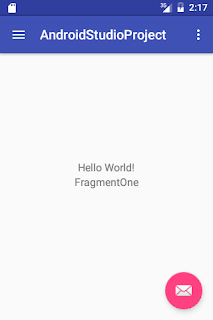


0 komentar:
Post a Comment